MailTips, or mail tips, are the notifications Outlook, OWA or Outlook for iOS and Android shows when an email you create meets some requirements. Why are they so important?
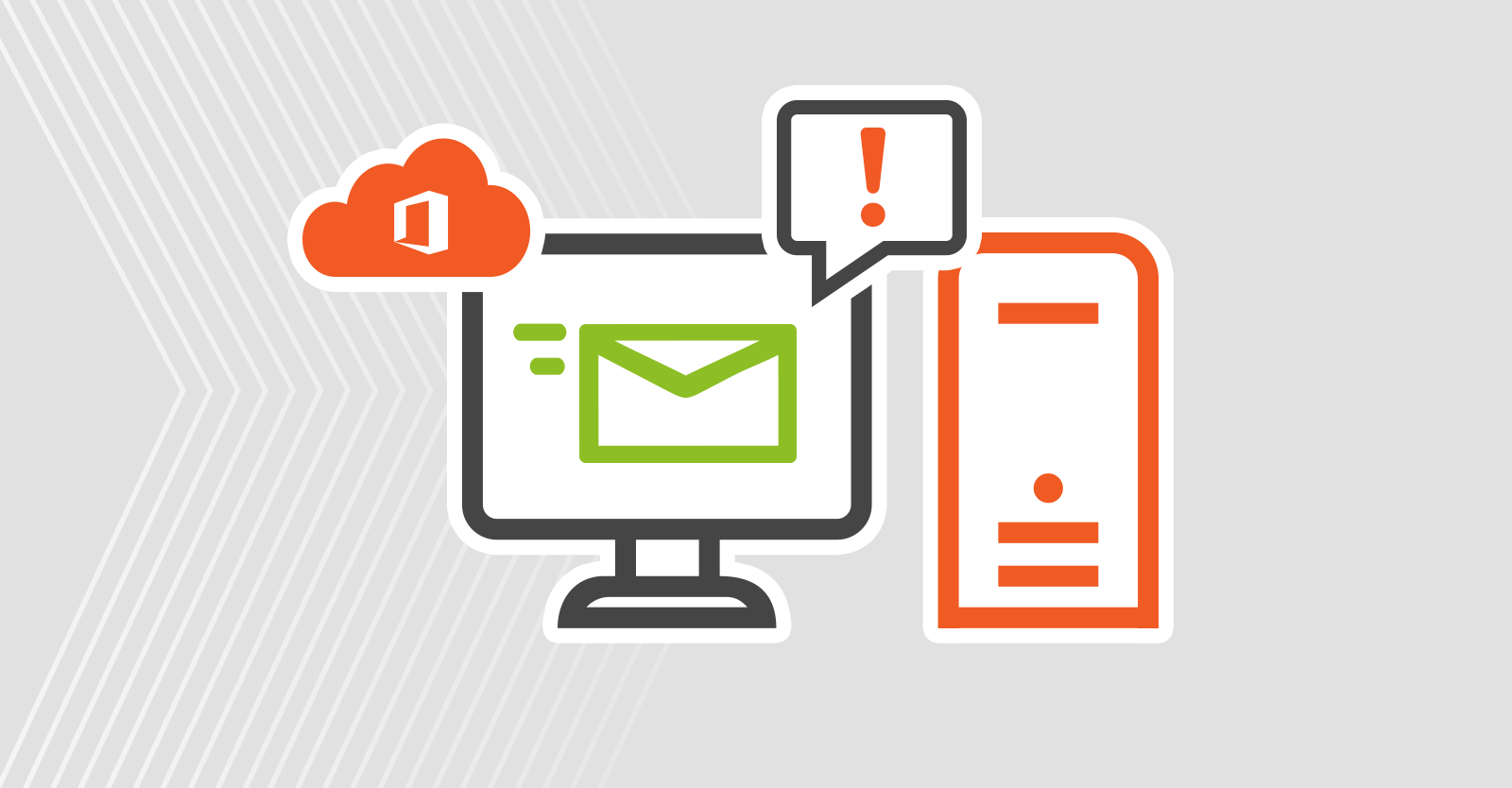
[Update]: Added some latest developments (e.g. MailTips caching), information about blocking/allowing MailTips and MailTip errors.
They appear, for example, if you’re about to be send an email to external recipients or to someone who has automatic replies turned on. Those notifications can prove to be very helpful or, on some occasions, even life-saving.
About MailTips
The great thing about MailTips in Microsoft 365 is that they show up automatically when the message meets certain criteria. When you type an email, Outlook or Outlook on the web queries your (and, sometimes, also the recipient’s) mail server and – if the message meets the specified conditions – a MailTip appears right above it.
Since MailTips appear after Outlook “asks” a mail server if they should make an appearance, you should keep in mind that there is a few-second-long lag before the email client displays a notification. For a long time if Outlook was in offline mode, no MailTip would show up, but according to MC834102, Microsoft is working on caching MailTips so that they appear no matter if user or device is online or offline.
MailTips are supported since Outlook 2010. It means that they will not appear in Outlook 2007 or earlier.
One of the most frequently asked questions concerning mail tips is whether you can modify “what they say”. Unfortunately, the only MailTip for which you can modify the notification’s contents is a Custom MailTip, which is limited to 175 characters (learn more in the section below).
Both in PowerShell and in the HTML source code view, MailTips seem like HTML entities with the <html> and <body> tag. You might assume it means you can change their styling. The fact is that you can’t. Even the <strong> tags are ignored, so you have to rely entirely on the Outlook graphic designers’ idea.
The list of MailTips types
MailTips can
be separated into a few groups: General, Relying on mailbox data and Custom.
Depending on the type, different types of settings are used to control the
appearance of MailTips.
General MailTips:
- Invalid Internal Recipient – appears if the sender attempts to send an email to a non-existent internal contact (identified by the internal domain).
- Restricted Recipient – applies if the recipient is restricted via Message Delivery Restrictions. Blocking certain recipients on the mail flow level will not bring up the MailTip.
- External Recipients – MailTip shows up for messages sent to external domains. It is not possible to make it appear for chosen domains only, it is an on/off toggle kind of setting.
- Large Audience – shows up whenever a message is going to be sent to many recipients. By default, the limit is set to 25 users or more. Exchange counts the number of users in distribution lists and groups.
- Moderated Recipient – if the recipients’ group is subject to message approval, a MailTip
will inform the sender about this fact. - Reply-All on Bcc – hitting the Reply-all button while being a BCC Recipient will result in a warning.
- Oversize Message – this MailTip warns that the message about to be sent cannot be delivered due to its size. The settings that are checked are organization-wide settings and recipient-specific settings. Limits defined on Exchange send and receive connectors will not result in displaying this MailTip.
MailTips relying on mailbox
data
The
following two types of MailTips are different because they rely on mailbox
data, and not on organization-wide settings.
- Out of office – this MailTip type is probably one of the most often to be seen. The notification shows up when the recipient has automatic replies turned on. It informs that an automatic reply will be sent back and shows its contents.
- Mailbox full – shows up whenever the message cannot be delivered because the recipient’s Mailbox is full.
Custom MailTips
Custom MailTips are shown when you choose a recipient who has the MailTip property configured. They can be specified for each kind of recipient, that is for all types of mailboxes, external contacts, and groups.
How to block or allow MailTips
You can block or allow MailTips for the whole organization or for a subset of users using organization policies.
How? Go to the Microsoft Intune admin center or Microsoft 365 Apps admin center and deploy a policy with the Disable Mail Tips setting.
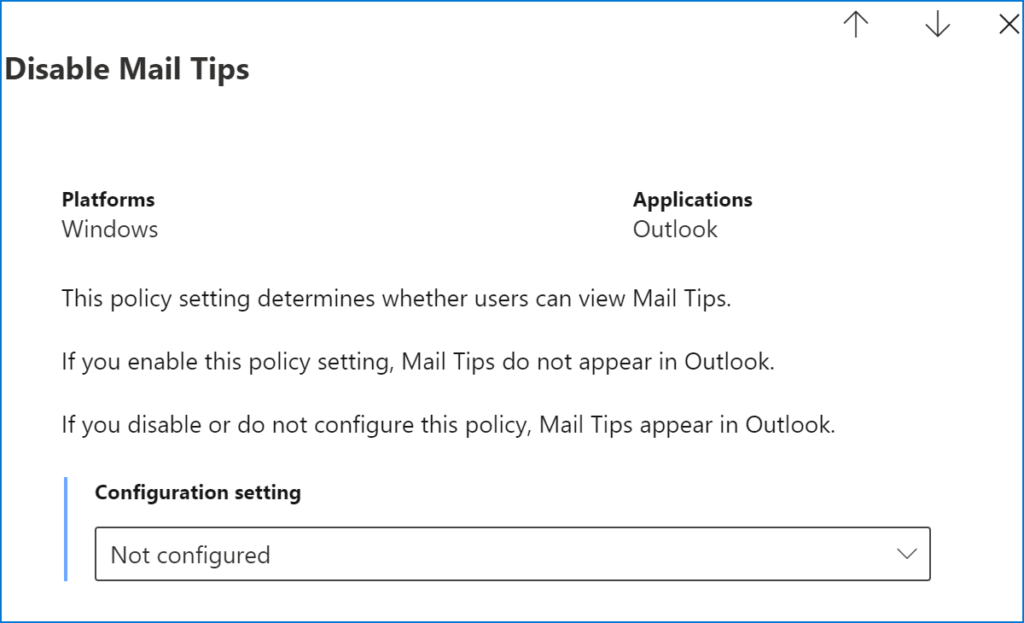
- Disable Mail Tips set to Enabled will block Mail Tips appearance within Outlook.
- Disable Mail Tips set to Disabled or Not configured will allow Mail Tips appearance.
This setting is a simple on/off switch for MailTips. However, you can use PowerShell to allow or block specific MailTips types.
Set up MailTips in Microsoft 365
Like always, before you start doing anything in Exchange Online using PowerShell, you need to connect to your organization using the Connect-ExchangeOnline cmdlet. If you run into any problems, this article offers step-by-step guidance on how to use PowerShell to connect to your Microsoft 365 organization.
The first thing you need to know about managing MailTips in an Microsoft 365 organization is how to check the existing ones. A simple cmdlet returns all organization-related MailTips settings:
Get-OrganizationConfig | select *mailtips*
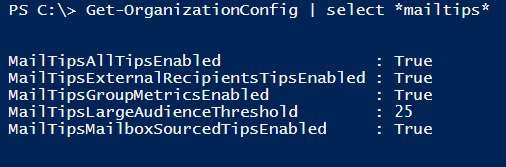
MailTipsAllTipsEnabled is the master setting, which disables or enables all MailTips for an organization. MailTipsExternalRecipientsTipsEnabled turns the External Recipients MailTips on or off, and is the only mail tip-related setting which is disabled by default. MailTipsGroupMetricsEnabled enables or disables MailTips that rely on group metrics data. MailTipsLargeAudienceThreshold defines how many recipients are defined as “many” and, finally, MailTipsMailboxSourcedTipsEnabled applies to the MailTips relying on mailbox data.
Turning any of those settings on is as easy as using the following cmdlet:
Set-OrganizationConfig -MailTipsAllTipsEnabled $true
To list all recipients who have Custom MailTips enabled, the easiest way is to use the following cmdlet:
Get-Mailbox | where mailtip -ne $null | FL name,mailtip
Changing Get-Mailbox to Get-MailContact or Get-DistributionGroup will check other types of recipients.
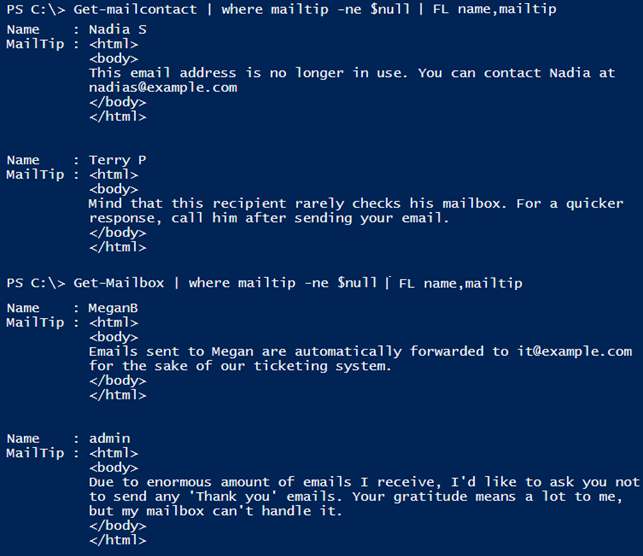
You can set the custom MailTip via Exchange admin center (edit a mailbox/contact in the Recipients menu) or by PowerShell:
Set-MailContact -MailTip “<Up to 175 characters of your custom message>”
Again, for other recipient types, change the Set-MailContact cmdlet to another Set cmdlet.
MailTips in Organization
Relationships
If you have any Organization Relationships, you can set the MailTips access level to either All, Limited or None. (Set-OrganizationRelationship -Identity “Green Zorro” -MailTipAccessLevel Limited).
Access Level set to All will make all MailTips types available, while the Limited access level will make only Automatic Replies, Oversize Message,
Restricted Recipient and External Recipients MailTips possible to appear. None, as you can guess, will disable mailtips; however, it is better to use -MailTipsAccessEnabled $false.
If you wanted to exclude some domains from the external recipient MailTip, you might be disappointed to learn that it is not possible. You can exclude this MailTip type only for your internal domains.
You could
also turn off the external MailTips and try to solve the problem by creating a
custom MailTip for the contacts that need it. I won’t mention the low
efficiency of this approach, since you can set custom MailTips even for all
users at once using PowerShell, but there are also other problems. If anyone
sends an email to someone who is not an Email Contact in Exchange Online, the
custom MailTip will not show up.
Another approach to warning users about possible external recipients is to add a message to emails originating from outside of your organization. This method notifies users whenever they receive an email from external senders.
MailTips errors
It is possible to get a “MailTips could not be retrieved” error, which is usually caused by one of two reasons:
- Autodiscover isn’t working (how to quickly verify if Autodiscover works well).
- Outlook/OWA cannot reach the MailTip service (for example because a user’s device is offline)
Now, according to Message Center’s message MC834102, in late September 2024, a new feature will change MailTip offline behavior on iOS and Android. Even when a user or their device is offline, MailTip’s results should be cached and appear in a mobile Outlook.
A user’s perspective on
MailTips
From the user’s viewpoint, MailTips can be helpful, annoying or invisible. That is why some users may want to turn those notifications off.
No matter how much effort you might put into fine-tuning the MailTips settings on your mail server, for users disabling MailTips is as simple as going to Outlook settings (File>Options>Mail>MailTip).
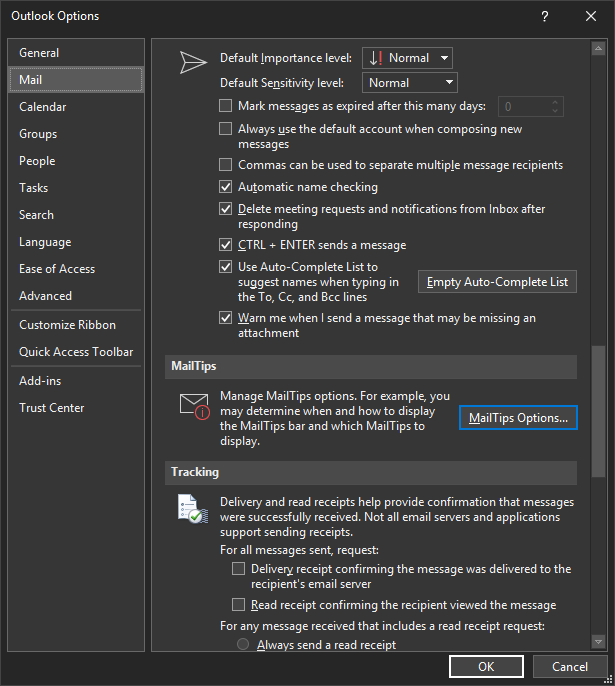
And disabling whichever notifications they find annoying or not useful:
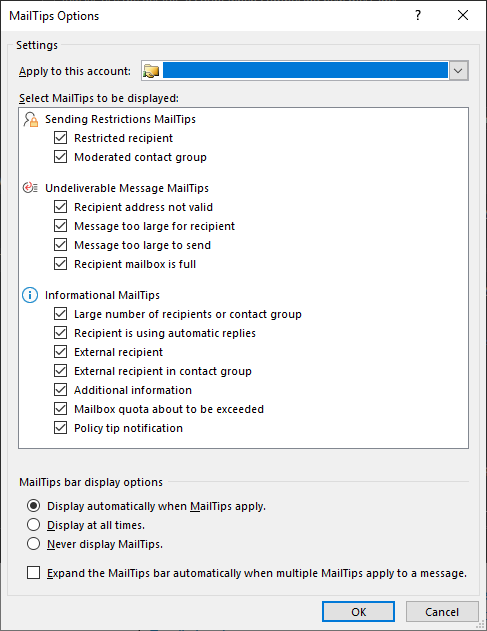
On the other hand, Outlook on the web does not allow such freedom. At least at the moment.
The bottom
line is that MailTips are helpful. In most cases, they even include a button
which allows the sender to delete the “problematic” recipients. At the same
time, mind that they are not a fool-proof way of preventing your users from
making mistakes, so it is crucial to use them together with other security
measures and lots of user training.
Useful articles:
- All you need to know about email backup in Microsoft 365 and Exchange
- Distribution lists in Microsoft 365 – administration tips

